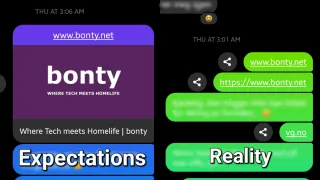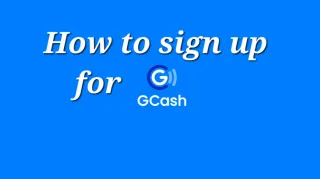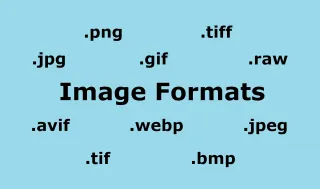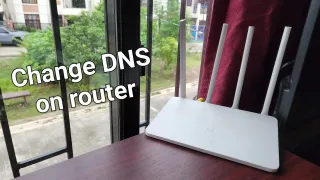Windows: Mapping up network drive from your computer
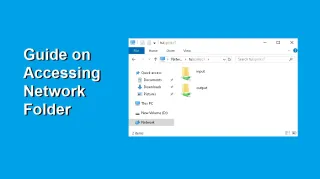
There could be a server or computer you want to access over the network and the approach is quite simple, once your first know it
Make sure you have access
Remember that you need to be granted access to the computer / network drive / server, before you can access it. So if the network drive is not shared with Everyone or shared with you specifically, you won't be able to access it. So should you get permission issues, please speak to the ones managing what you want to access and ensure it's shared with youMapping up network drive: Method 1
Directly access a folder is the quickest and easiest approach, but if it doesn't work and you know you have permission. Please proceed to method 21) Connect to a network where the drive (server) is located, this could be at home, office or on a VPN
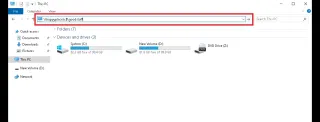
2) Open Explorer and write \\servername\folder in the path (replace servername with server you want to access and folder with the folder you want to access)
3) You'll get a prompt to enter credentials, if your current account don't have access
Mapping up network drive: Method 2
Second method has some benefits over method 1, as it allows you to save auto reconnect when you logon your computer. It also work, when the security don't allow you to use method 1. Drawback is that it's a bit slower, as there's more steps1) Connect to a network where the drive (server) is located, this could be at home, office or on a VPN
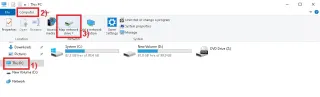
2) Go to This PC and press Computer > Map Network Drive

3) Now you need to enter some details
Drive: This you can leave as suggested, if you don't want to select a specific letter
Folder: What you'll access. Here you type the server and folder you want to access in format \\servername\folder
If you have full access to the server, you can also access disk's by writing disk letter and $-sign. So c: becomes c$, reason is that : is not allowed in network paths. So to access goodstuff folder on C-Drive, on server happyplace, you write \\happyplace\c$\goodstuff
Reconnect at sign-in: Check if you want to automatically sign on when you logon your computer
Connect using different credentials: Select if you want to use other credentials, than what you logged onto the computer with
Press Finish, when done filling out
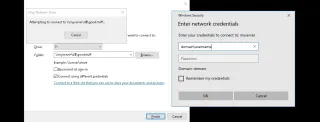
4) [Optional] If you checked Connect using different credentials, you'll be asked to enter the credentials
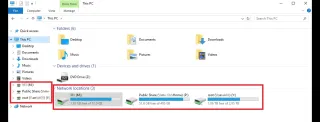
5) You will now find the network drive on the left hand side in Explorer or under This Computer, in explorer