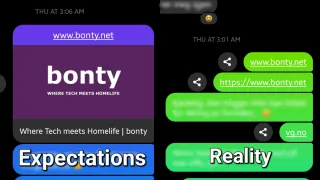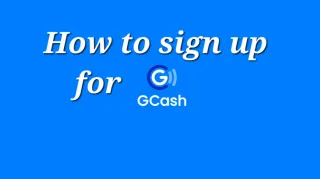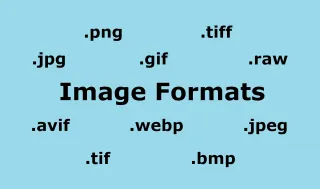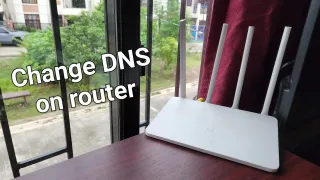Why use Metered connection in Windows?
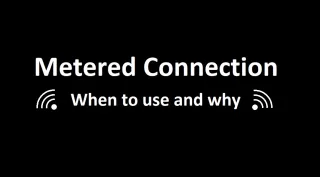
When you are at home, most likely you don't have any data caps or at least have a decently high one. When you hotpot (share internet) from your mobile or are at any other internet with limited data caps, you often want to have better control of what data is being used
To help you get better control, Microsoft added Metered connections into Windows. This stop Windows Updates (except if they are flagged as very critical), Windows Store Updates and reduced general data usages in apps on the device
Turn on Metered connection
After you connected to the network at least once, you can set that connection the be an Metered connection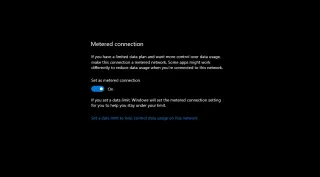
Go to Start > Settings > Network & Internet > Wi-Fi > Manage Known Networks
Here you'll get a list of all Networks you've connected to, select the network you want to change to metered and click Properties
Now you can toggle on or off Metered Connection
Additional restrictions
This will restrict some usage, but if you want to restrict it further click on Set a data limit to help control data usage on this networkHere you can set Data limit (how much data you have on this subscription) and Background data. Here you might want to set Background data to Always, as this will limit what Store Apps and Windows features can do in the background
Other apps might also respect it
Depending on how other apps are designed, they might also honor the metered connection setting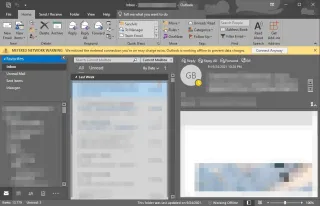
If you open Outlook, while on a metered connection, it will default to offline mode and ask you if you want to connect