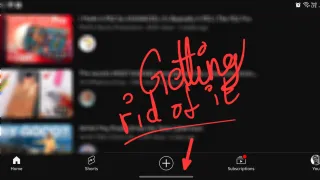How to turn of Chrome's new AD tracking!
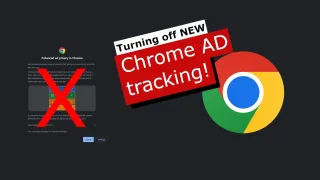
Chrome for Windows and MAC
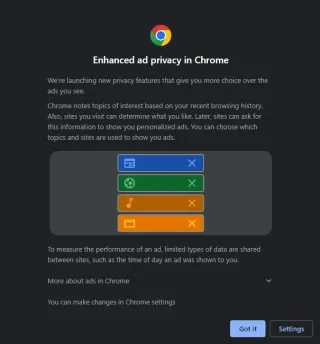
First time you open Chrome version 116.0.5845.180 or later, you'll be informed there's additional privacy options for advertisement. These additional options are enabled by default and allows advertisers to show ads based on your browser's search history and your usage patterns

If you live an European country covered by GDPR, you'll first have an option to either Turn it on or No thanks to leave it off, straight from the prompt. This will turn on or off Ad Topics, but the two other sections will remain on no matter what's selected here
Turning them off
1) Open Chrome2) Then either: 2.1) Go into Settings > Privacy and security > Ad privacy 2.2) Or type into the address bar; chrome://settings/adPrivacy [↗]
3) Now you'll have three options and we'll go into them one by one
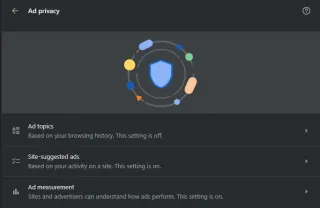
4) Ad Topics: Topics of interest are based on your recent browsing history and are used by sites to show you personalized ads
4.1) If you want to turn them of, click on Ad Topics
4.2) Turn off Ad Topics-toggle and click back
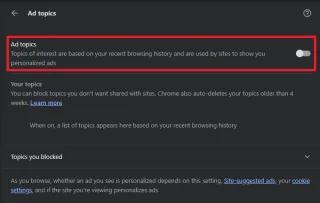
5) Site-suggested ads: Sites you visit can determine what you like and then suggest ads as you continue browsing
5.1) If you want to turn them of, click on Site-suggested ads
5.2) Turn off Site-suggested ads-toggle and click back
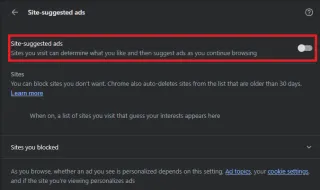
6) Ad measurement: Sites and advertisers can measure the performance of their ads
6.1) If you want to turn them of, click on Ad measurement
6.2) Turn off Ad measurement-toggle and click back
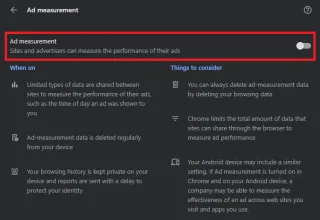
7) Now the additional tracking is turned off or adjusted to your preference, adjustment is saved automatically once adjusted