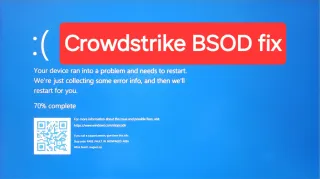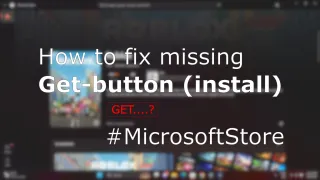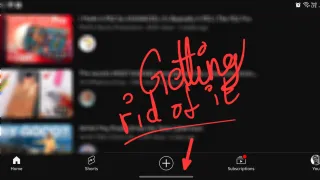Stopping Armoury Crate asking for admin password on login
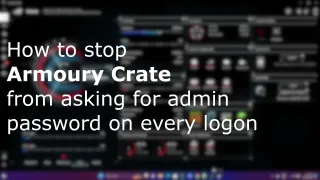
If you're using a non-admin account on an ASUS or ROG computer, you might have been getting the Armoury Crate prompt on login asking for admin password and even if you enter the password, it will ask you again on next login
Unfortunately this is how the app is configured, luckily there's a way to silent the application beside uninstalling it
Silence Armoury Crate's: ArmourySocketServer and ArmourySwAgent
1) Login as administrator in Windows
2) Open up Task Scheduler, by searching for it in Windows Start menu
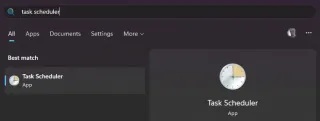
3) Expand Task Scheduler Library, select ASUS and double click on ArmourySocketServer
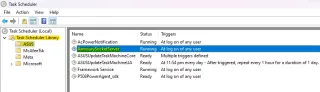
4) Under General-tab, click on Change User or Group...
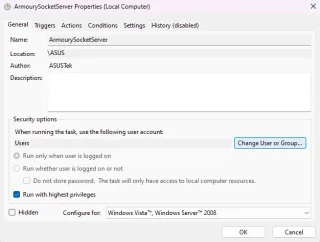
5) Enter SYSTEM in the Enter the object name to select-field and press OK
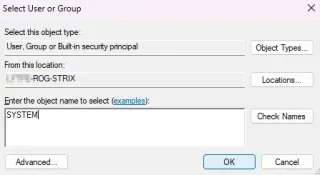
6) Click OK
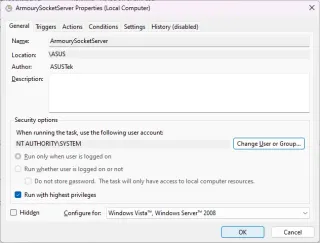
7) Repeat same steps for ArmourySwAgent if you see it in Task Scheduler, otherwise continue to below section
8) Next time you logon a non-admin account, the admin password prompt should no longer be present for Armoury Crate
Alternative Method to silence Armoury Crate's: ArmourySwAgent
If you didn't find ArmourySwAgent in Task Scheduler, there's another way to silence it on login1) Login as administrator in Windows
2) Open File Explorer and navigate to C:\Program Files (x86)\ASUS\ArmouryDevice\dll\SwAgent
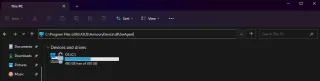
3) Right click on ArmourySwAgent(.exe) and select Properties
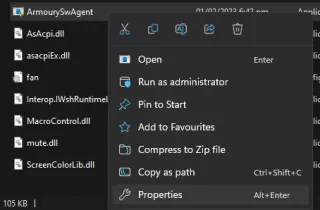
4) Go to Security-tab and click on Edit
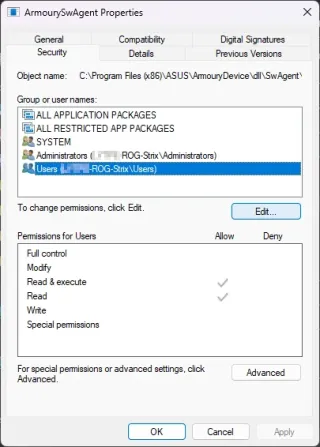
5) Mark Users and make sure everything under Allow is checked
TIP: If you tick Full Control under Allow, it will automatically check everything below it

6) Click OK and OK
7) ArmourySwAgent should no longer prompt on non-admin logons