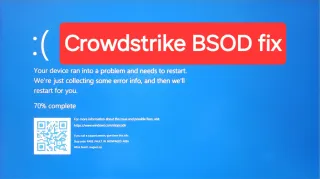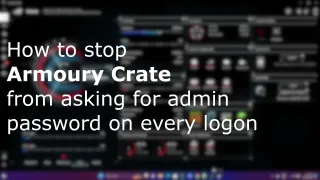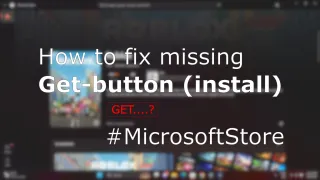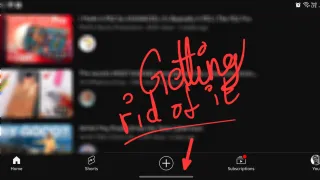Sharing Microsoft Store apps and games with other users

After you have purchased the app or game in Microsoft Store. You might have discovered that it's not shared with all the other users of the computer, as traditional installed apps and games are
Luckily it's fairly straight forward to share with other users. Even if Microsoft don't have an options to share with all users on the computer, similar to how they do it on Xbox
Sharing Microsoft Store app/game
We assume you've already purchased something that you want to share, so let's take a look on how to share1) Logon user you want to share app/game with
2) Open Microsoft Store
3) Click on profile-icon next to Search-bar and click on Sign out
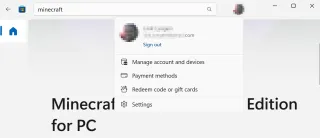
4) Click on profile-icon again and select Sign in
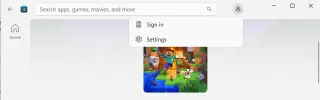
5) Select Use a different account > Microsoft account
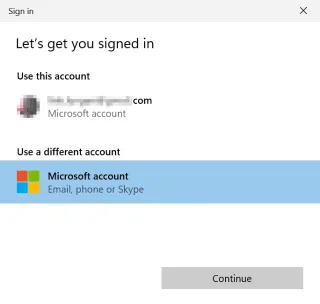
6) If it takes you straight to the password field, click back and then enter your e-mail
7) Go through the steps to sign in and if you're asked for a PIN, it's the Windows logon PIN for the user you're logged into and not the Microsoft account you try to sign into
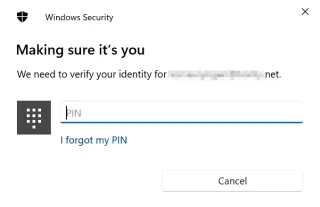
8) Now navigate back to the app/game you wanted to install and click Install
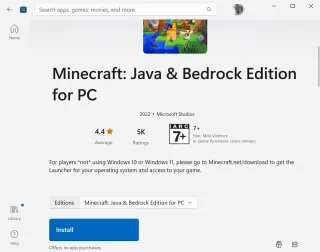
9) Once the install is completed and you've installed the apps/games you wanted, you can sign out from Microsoft Store
10) Then once you click Sign in, you can easily just pick the profile of the users who's account it is and they'll be signed back in
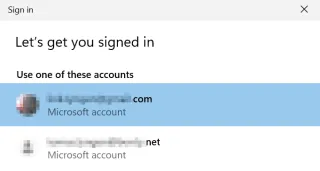
11) In Microsoft Store the game will still be listed as available to buy and not as install/play. But if you go to start-menu, you'll find the app/game you just installed and the user will be able to user their own profile in the app/game
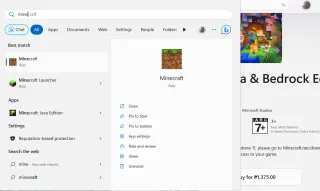
PS: This steps work on multiple accounts. So if you have five users on the computer, you can just repeat above steps for each user that needs access to the app/game