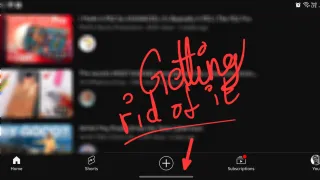Outlook: Make your meeting shorter automatically
We've all been there, with back to back meetings. Wouldn't it be nice to always have a margin? Outlook can do that automatically
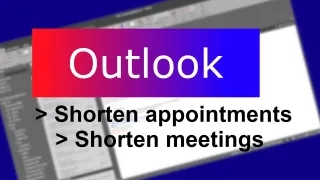
Published: 28 Jan 2023
In Outlook, it's possible to setup so that meetings always have a buffer time afterwards or before
Supported from: Outlook 2019 and newer
Windows
- Open Outlook
- Select File > Options > Calendar > Calendar options
- Check the checkbox for Shorten appointments and meetings and choose End early or Start late in drop down
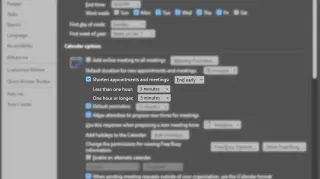
- Then you can define how many minutes it should be shortened by before/after the meeting, using the dropdown for meetings Less than one hour and One hour or longer
Web
- Open Outlook webpage
- Select Settings > View all Outlook settings > Calendar > Events and invitations
- Check the checkbox for Shorten appointments and meetings and choose End early or Start late in drop down
- Then you can define how many minutes it should be shortened by before/after the meeting, using the dropdown for meetings Less than one hour and One hour or longer
macOS
- Open Outlook
- Select Menu > Outlook > Preferences > Calendar
- Click the Configure button next to Shorten duration for all events
- Check the checkbox for Shorten appointments and meetings and choose End early or Start late in drop down
- Then you can define how many minutes it should be shortened by before/after the meeting, using the dropdown for meetings Less than one hour and One hour or longer
- Click save
iOS and Android
Feature is currently not supported, but rolling outWe sometimes publish affiliate links and these always needs to follow our editorial policy, for more information check out our affiliate link policy