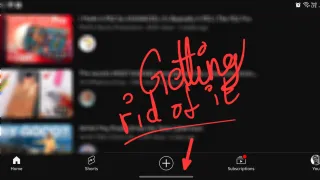CMD: Find shares and users in them
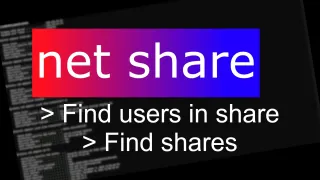
Once in a while, one needs to find what is shared and who have access. Luckily this is fairly straight forward using CMD in Windows
In Windows, open up CMD and run net share
------------------------------------------------------------------------------- ADMIN$ C:\Windows Remote Admin C$ C:\ Default share D$ D:\ Default share E$ E:\ Default share H$ H:\ Default share In H:\Application\input\subfolder\In input H:\Application\input output H:\Application\output
This will list all folders being shared and their path, called resource
To find user's belonging to this share, CMD needs to be run as admin. Then you can run net share [sharename], replace [sharename] with actual share name
The command completed successfully.
This will list users usernames, plus some more information of the share