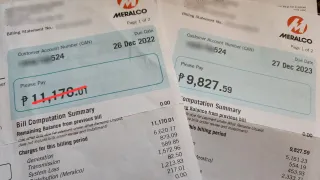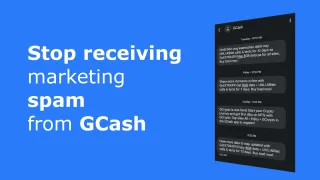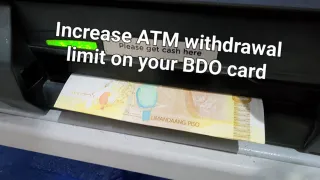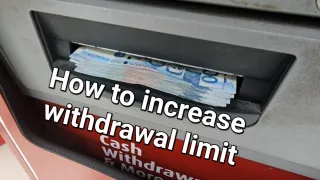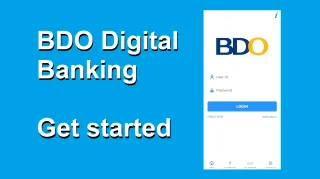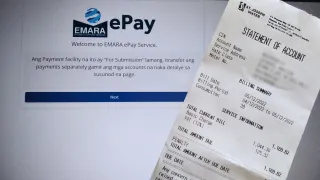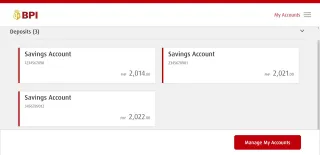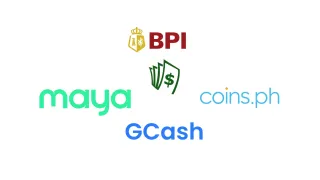BPI: How to enroll Meralco
Enrolling Meralco as a biller in BPI
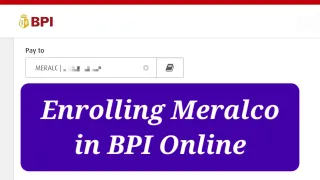
Published: 30 Nov 2022
Enroll Meralco
To change the account names, you will need BPI account and BPI Online account (free)1) Logon to BPI Online (Website or Mobile app)
2) Go to Menu > Other Services
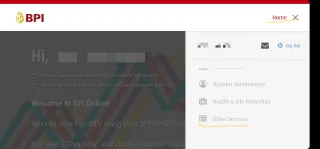
3) Click on Manage Billers and Payees
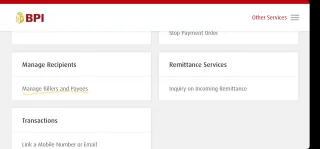
4) Select + Add New Recipient
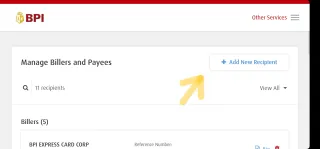
5) For Recipient, select Billers
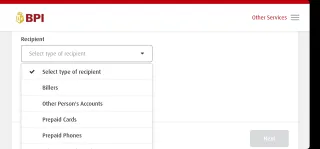
6) In Biller, search for MERALC and select Manila Electric Company | MERALC (This is Meralco)
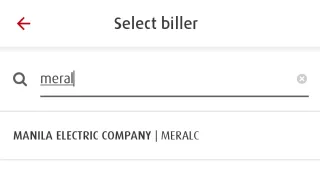
7) In Reference Number, enter CAN number found on your Meralco bill
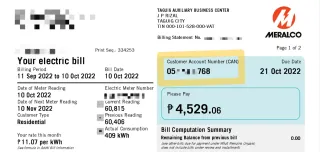
8) Press Next
9) Press Confirm, if everything seems correct or edit if you need to adjust anything
10) Enter OTP received on SMS
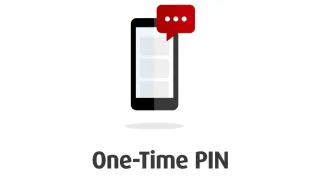
11) Congratulations, you've now enrolled Meralco
We sometimes publish affiliate links and these always needs to follow our editorial policy, for more information check out our affiliate link policy