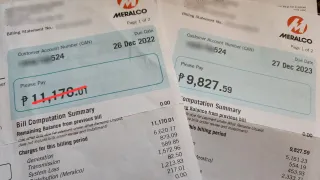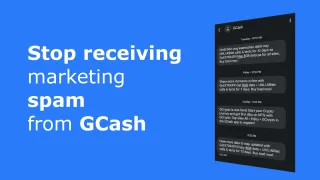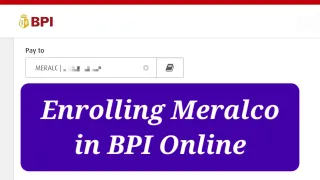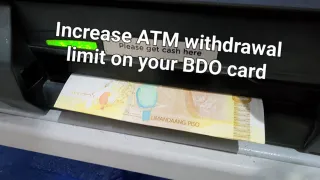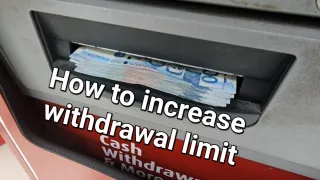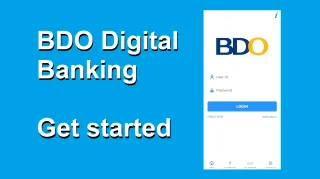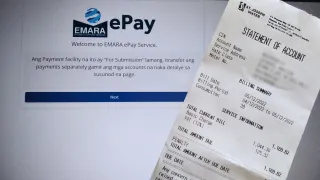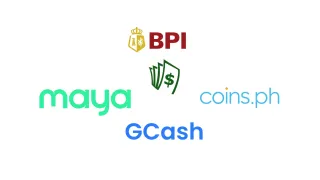BPI: Changing account name in BPI Online and BPI Mobile
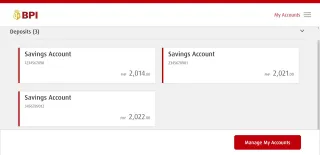
You can easily rename you different BPI accounts, such as Debit Accounts, Checking Accounts and Credit Cards. Just be aware that you can no longer rename accounts from the BPI Mobile app, but you can use a browser on your phone, table or computer, to rename your accounts
Even if you can not change the name from the BPI Mobile app itself. The names set in BPI Online, is reflected in the BPI Mobile app
Changing account name
To change the account names, you will need BPI account and BPI Online account (free)1) Logon to BPI Online (Not possible from Mobile app, as of writing)
2) Go to My Accounts
3) In the bottom of the page, click on Manage My Accounts
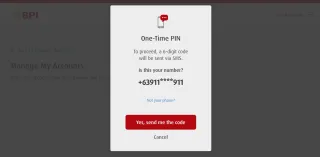
4) Authenticate with One-Time Pin (OTP), sent to your registered mobile number
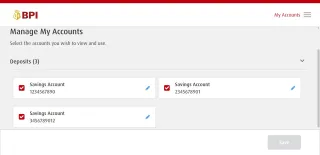
5) Now you can select which account you want to change name on, just click the blue pencil
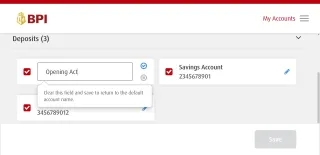
6) Enter your new account name, then click on the blue V when done and the new name is saved. If you leave the field empty, then it will be reverted to default name
7) Repeat for all accounts you wish to rename
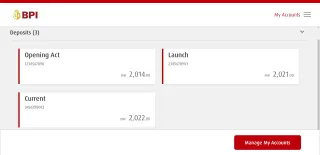
8) Congratulations, now your account names are easier to differentiate