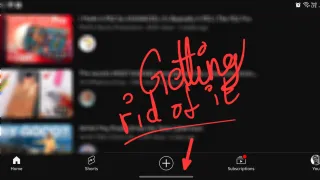Update your 8BitDo Device

8BitDo have made it quite simple and straight forward to update your 8BitDo device
I've had to do it, to add add support for the controller on my 8BitDo dongle and to fix an vibration bug
Download Upgrade tool
On your computer, go to 8BitDo.com [↗] and select Support, from here you can choose to download Upgrade tool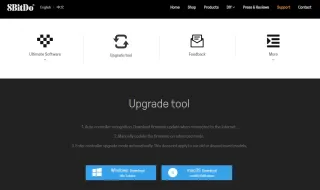
It's available for Windows (used in article) and macOS
Unpack and start Upgrade tool
Now you need to locate the file you just downloaded and unpack it. In Windows you just right click on it and choose "Extract All..." and you'll get a new folder with the same name as the compressed one (should be a similar process for macOS). Now go into the new folder until you see "8BitDo Firmware Updater"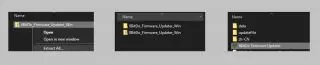
Click on it to open and there's no installation needed. Depending on your security settings, you might get a warning asking if you want to run it, select to run it
Connect Device
Now you should have the "8BitDo Firmware Updater" application on your computer and it's waiting for you to connect the device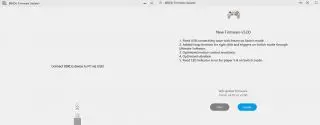
Find the usb cable that came with your device. Connect it to the computer and the device, no need to turn it on. "8BitDo Firmware Updater" will shortly detect your device
Applying update
If there's an update available, it will show you the change log and to what firmware version you'll update to. If there's no available update, you'll just see a text with the device you connected and what version it's on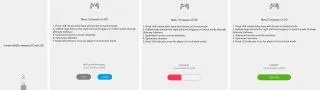
As there's an available update here, we'll click Update-button and you'll see the progress bar starts to move. Don't unplug your device while it updates. When it's done, it will list Success. It's now safe to disconnect your device from the computer
Manually applying update
If you've an older 8BitDo device, it might not get detected automatically. Then you can click on the four lines in the left corner, next to the text "8BitDo Firmware Updater". Now you'll have an option "Update Manually" and after you've selected it, you'll get a list of all the 8BitDo devices that can be updated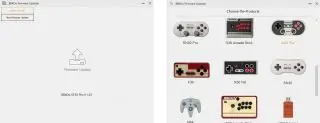
Please be aware that the name on the box, might not match the name in the list. I have an NES30, but I couldn't find it in the list. I did find an F30 and when I clicked on it and checked the change log, it states F30+N30. From a bit of research, I could find the N30 and NES30 is the same controller. (N = Nintendo and F = Famicom)