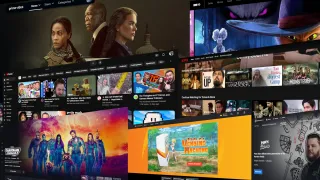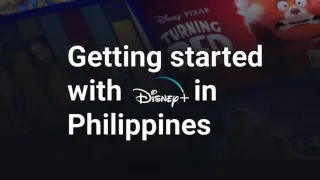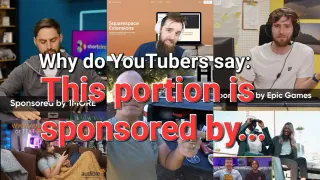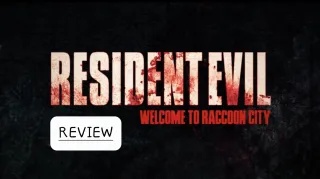How to fix "Quality Unavailable" on YouTube
Quality Unavailable is an annoying issue, preventing you from changing quality. Luckily, it's normally an easy fix
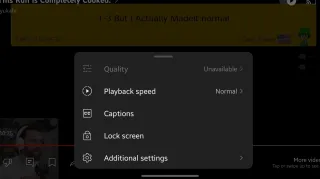
Published: 13 Aug 2024
Causes
There can be a few different causes of Quality Unavailable, but the two most common issues are Smart Downloads feature for YouTube Premium subscribers, and that the video was just uploaded and isn't ready yet in other qualitiesSmart Downloads
YouTube's Smart Download feature is a convenient feature for you to always have some videos downloaded. Where YouTube will automatically download videos while on Wi-Fi and rotate what's downloaded, so that there's always something new to watchUnfortunately it can also block you from selecting desired quality. As YouTube will prioritize to watch the downloaded video, in the quality it was downloaded
Newly released video
YouTube sometimes need time to process the different resolutions of a video, so if you watch a recently uploaded video and can't change quality, the issue can be as simple as it's not yet availableReason is that YouTube is design to prioritize downloaded content, before
Fixes for Quality Unavailable
Smart Downloads
For this there's two fixes, where you can either delete the video you have issues with or disable Smart DownloadDelete video
- Open YouTube
- Go to; You > Downloads > Smart Download
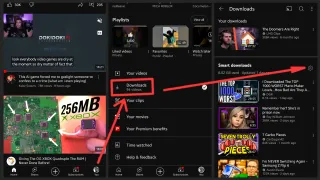
- Find the video you can't change quality on
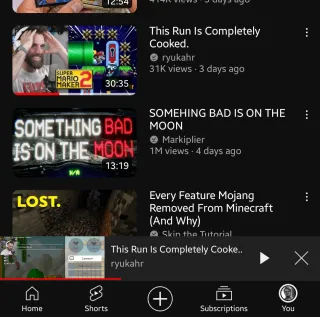
- Click on the three dots and then Delete from downloads
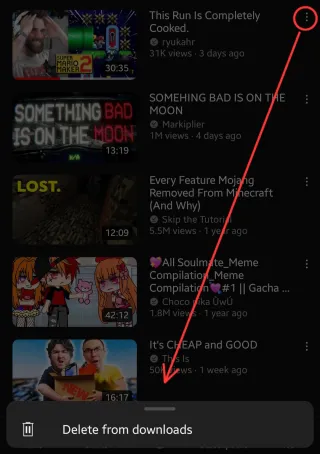
- Return to the video and Quality should be available again
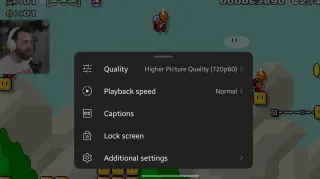
Disable Smart Download
- Open YouTube
- Go to; You > Downloads > Smart Download
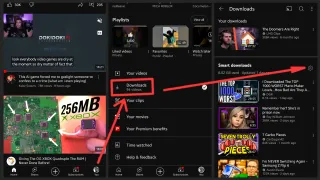
- Toggle off Smart Downloads
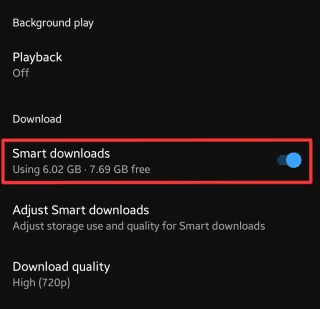
- Return to the video and Quality should be available again
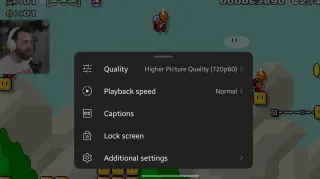
Newly released video
Wait a few minutes and try again, YouTube sometimes need slight time to prepare the higher qualitiesRestart YouTube
A restart fixes most issues and can be worth a try, if all else fails. If you have a dedicated YouTube app, restart it and if you're using a browser, restart the browserWe sometimes publish affiliate links and these always needs to follow our editorial policy, for more information check out our affiliate link policy