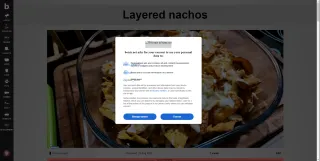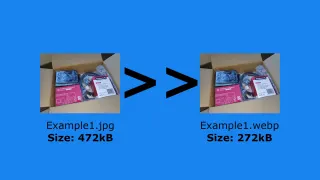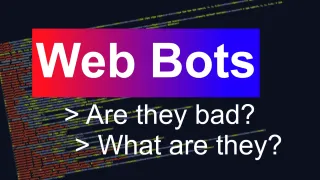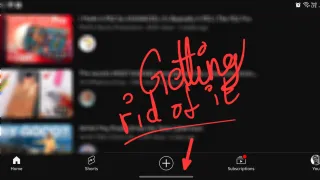Create multisize favicon using GIMP
Favicon is an important part of the web, which makes it easier for websites to stand out in your browser. Given all the different screensizes out there, multisize has gotten more important and is fairly easy to create
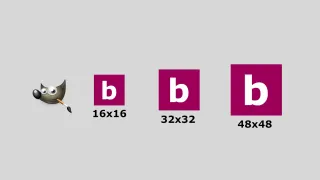
Published: 24 Jul 2024
Before you start, make sure you have installed GIMP and created three icon images in the sizes 16x16px, 32x32px and 48x48px
- Open GIMP and import the 48x48px image
- Open the 16x16px and 32x32px as layers, either by drag them into the Layers field or File > Open as Layers
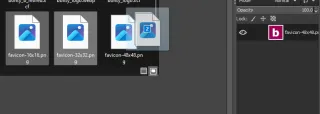
- Now organize the images in layers from smallest to biggest, just drag and drop
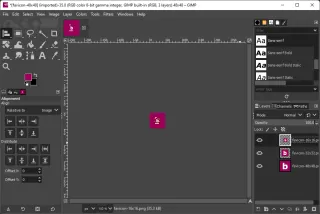
- Export the image File > Export As... and name it favicon.ico
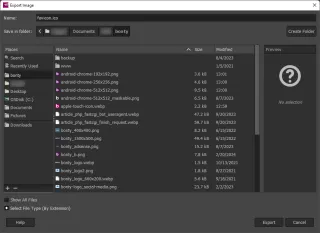
- Click Export
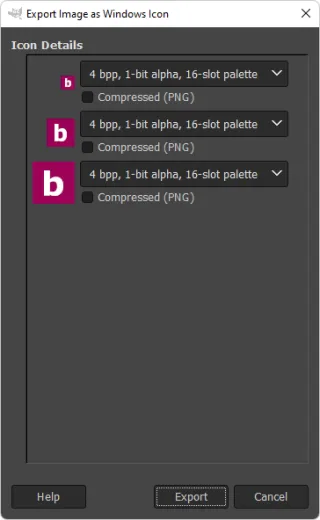
- Add the favicon.ico to the website using following code in the head-section<link rel="shortcut icon" href="/favicon.ico" sizes="16x16 32x32 48x48">
We sometimes publish affiliate links and these always needs to follow our editorial policy, for more information check out our affiliate link policy