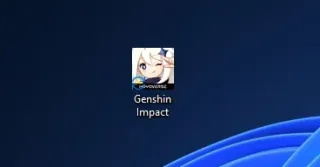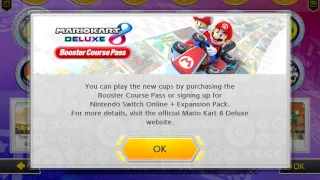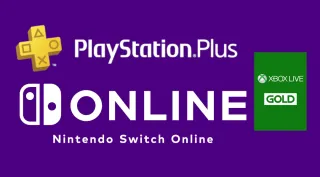Stop UAC password prompt when launching Genshin Impact
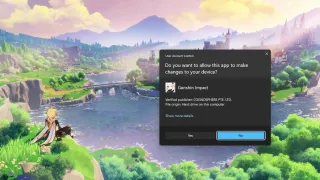
Password prompt?
Online games, such as Genshin Impact have security systems in place to detect cheating and these require higher privileges to be able to check for adjustments to the game or other software running, that can help an user to cheat in the gameTo protect your computer, Windows blocks by default applications that requires high level of privileges and will ask for an administrator to approve the opening of such applications
If you're an admin, you just click yes and the game will launch. If you want user's to run the game that's not admin and not have to enter admin credentials every time, read-on
Created elevated application
1) Press WIN + R and type taskschd.msc, press enter
2) Click on Task Schedule Library and then click on Create Task... on the right hand side
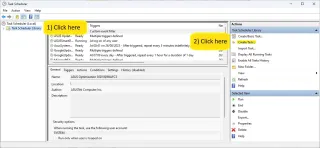
3) We will start by filling out the General-tab
3.1) Name: Give it a name, such as Elevated Genshin Impact and remember the name, as you'll need it later
3.2) Description: Give a description, so you remember what it's used for
3.3) Run with highest privileges: Ensure this is checked
3.4) Configure for: Select Windows 10
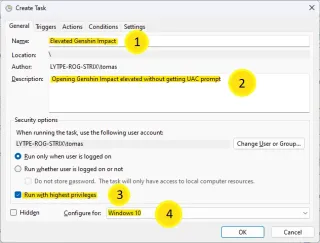
4) Click on Change User or Group.... Enter User in the Enter object name to select-filed and click on Check Name to verify it exist, then click OK
By default, only the creator of the task have access and this will give all users on the computer access to this task
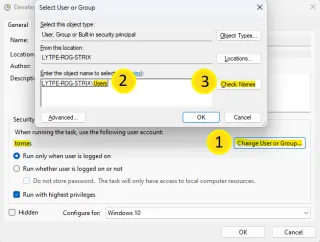
5) Click on Triggers-tab and then on New...
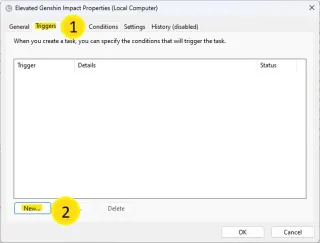
6) Select At logon for Begin the task and ensure Any User is selected
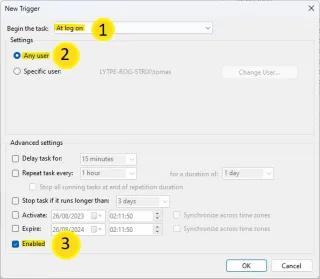
7) Click on Actions-tab and then on New...
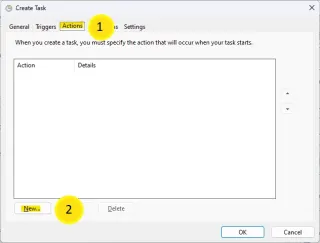
8) Now we are going to fill in program and argument
8.1) Click on browse and navigate to C:\Program Files\GenshinImpact\launcher.exe
Tip: Launcher can be inside the EpicGames folder, if you installed launcher from there
8.2) Now in Add arguments (optional), we are going to enter below
Replace Task Name, with the name you entered in General-tab and the path to the launcher
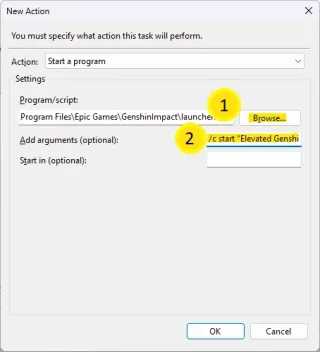
9) Click on Conditions-tab and ensure Start the task only if the computer is on AC power is unchecked
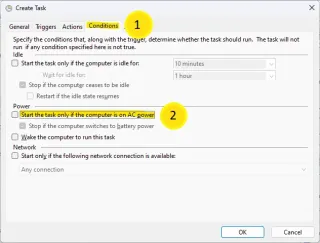
10) Task is now created, you can go to the desktop
11) Right click, select New > Shortcut
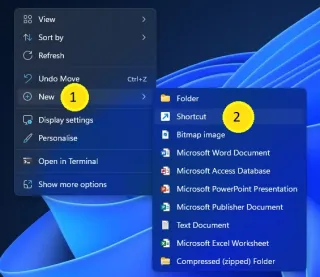
12) Enter command below into location-filed
Replace Task Name, with the name you gave the task
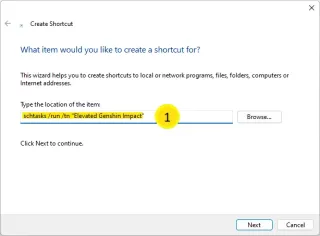
13) Give shortcut a name
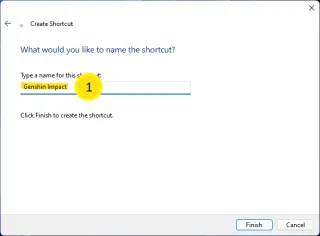
14) Now Genshin Impact will launch without asking for UAC password. As long as you use the shortcut to launch
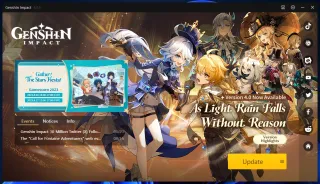
Change icon (optional)
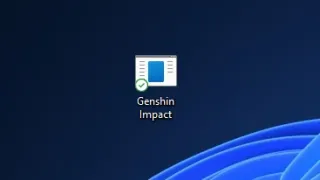
The default icon doesn't tell to much, so you might want to change it to something more descriptive
1) Right click on the shortcut and select Properties
2) Under Shortcut-tab, select Change Icon...
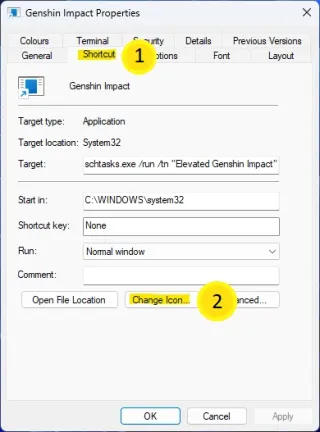
3) If you get a warning about contains no icons, just click OK
4) Click Browse, then navigate and select C:\Program Files\GenshinImpact\launcher.exe
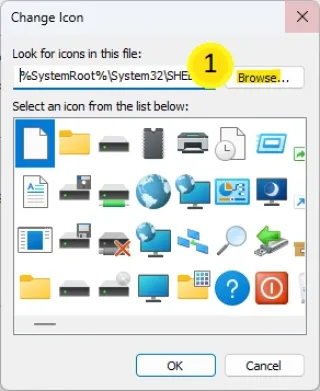
5) Select the icon, if not already selected and click OK
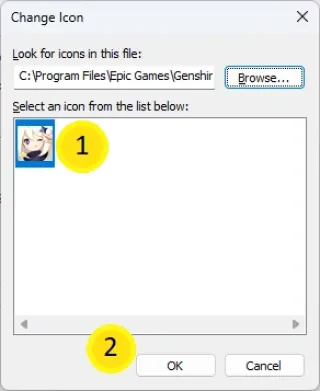
6) Click Apply and OK
7) Congratulations with a new icon